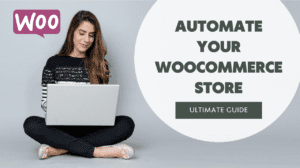If you own a business, you know that automating repeating tasks is one of the most important things for success. When it comes to WooCommerce, you might be wondering how to automate certain parts of your WooCommerce site. Well, what if I told you that it’s possible to automate almost all of your WooCommerce settings and user experience?
In this guide, We’ll start by explaining what WooCommerce automation is and some of the ways it can improve your store. Then, we’ll show you step-by-step how you can begin automating your store using a tool that requires zero coding or technical knowledge.
Why Use Automation for WooCommerce?
Automating WooCommerce can help you save time and improve your marketing strategy. For example, you can automate finding customers, persuading them to buy products, and then delivering the products to them.
This will free up your time to focus on more important tasks, such as increasing sales and improving customer experience. Additionally, you can increase your chances of achieving your targeted goal by automating certain tasks.
Benefits and Use Cases of Automation for Ecommerce Stores
Automating your WooCommerce store can have many benefits. Here are some of the most common:
1. Increase Efficiency – Automation can help you reduce repetitive tasks and make your life easier. For example, you can automate the creation of products, the checkout process, or the order fulfillment process.
2. Improve Customer Experience – By automating certain processes, you can improve customer service and eliminate potential customer interactions. For example, you can set up automation to automatically order products and then contact you when they’re ready.
3. Ease Admin Processes – Automation can help you create custom configurations, optimize product listings, and more with ease. This means that you won’t have to remember all the details about your store laboriously – everything will be automated for you!
4. Reduce Costs – Automation can save you money by reducing the amount of time and effort needed to run your business. For example, if you’re already doing all the work yourself, automating some of these processes may save you as much as 50 percent of your overall marketing budget.
5. Increase User Engagement – By automating some of your processes, you can increase user engagement and encourage them to visit your store more frequently. This could lead to more sales or leads coming in from your customers.
Different Approaches to Automating WooCommerce
You can take a few different approaches to automate your WooCommerce store. Some of these include:
Website Automation: This is the most common way to automate your WooCommerce store. This is where you create a custom website that contains all the necessary code to run your shop. You then add all the products you want to sell and set up payment processing. Automate this by using a third-party plugin.
Payment Processor Automation: This is a more advanced approach that uses a payment processor like Stripe or PayPal to process payments automatically. This is great for larger businesses that have multiple storefronts and want to manage all their payments in one place.
Module Development: Module development is another approach that uses a plugin or an existing Shopify theme to create custom code that can be used to automate your WooCommerce store. This makes it possible to design and customize your automation system without coding skills.
There are many different ways to improve your WooCommerce store with automation, depending on what works best for you and your business.
The Basics of How Automation Works
Automation is the process of automating a set of steps to improve a task or action. In WooCommerce, automation can improve the marketing, administration, and user experience of your store.
Automation can also be used to automate the repetitive processes you need to do regularly. For example, you might want to automate the process of finding new customers, so you don’t have to spend time hunting them down. You could also automate the process of returning products to customers.
How to Set up Your First Ecommerce Automation?
There are a few different steps you must go through to set up your first WooCommerce automation.
First, you need to create a WooCommerce store. Second, you need to choose an automation tool. And finally, you need to create a configuration file.
AutomateWoo – WooCommerce
The AutomateWoo plugin is one of the most popular automation plugins for WooCommerce. This plugin allows you to create and manage your automation scripts.
You can use this plugin to automate a wide variety of actions, such as creating new products, email campaigns, and even sending out automated newsletters.
How do you get started?
First, you need to install the AutomateWoo plugin. Next, you need to create a new script. Then, you can create any number of actions on your script. Finally, you can choose a trigger to perform the action when the step is complete.
How do I make my script work?
You can automate any number of different actions with your script. These actions could be anything from creating new products to sending out email campaigns. Each step has its own set of instructions that must be followed before the action is complete.
Creating scripts for your automation is pretty simple once you have created one or two basic scripts. Scripts are just collections of instructions that are run when an event occurs for a particular trigger or series of triggers.
The AutomateWoo plugin allows you to create scripts for multiple triggers, so you can create scripts for when your product is added to a cart, during a checkout process, and even after the customer has purchased a product.
You can also create different versions of your script to have different versions of the instructions used for each trigger.
AutomateWoo is one of the best WooCommerce automation plugins on the market. It’s easy to set up, very intuitive to use, and has many valuable features that make it easy to configure and customize your store. So it would be best if you give it a try.