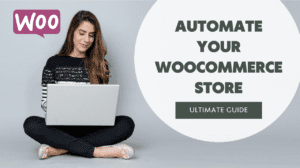Having a slow website kills conversion. You may already know that from our WooCommerce hosting article. In this blogpost we’ll teach you how to sky-rocket your WooCommerce loading speed and make the most out of your store.
How to check your WooCommerce speed
Before we begin, it’s important to define the bottle-necks and issues which cause your WooCommerce store speed issues.
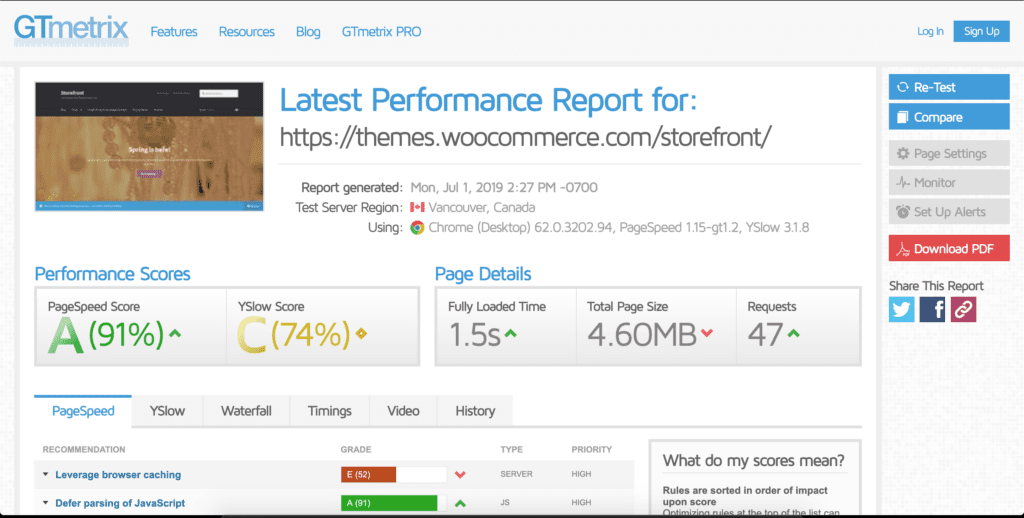
There are a few good ways to define your store’s speed. I would recommend GTMetrix and Pagespeed Insights.
Avoid bloated plugins
WordPress plugins are great, because they add extra functionality to your website. The only downside is that plugins can be bloated and slow down your website. That’s why you should always consider if you really need the plugin and check if the plugin has good reviews and is being maintained actively.
You can view a discussion on bloated plugins on Reddit.
Image optimalisation
One of the fastest ways to optimize your site performance is to compress your images and display them in the correct sizes.
With a plugin like WP Smush (free) you can compress your images. Do you want to ‘super-smush’ your images and use a CDN for serving your images aswel? Then you should consider upgrading to WP Smush Pro by getting a WPMU Dev Subscription.
Another good image compression tool is made by TinyPNG, “Compress JPEG & PNG images”. This plugin is also available for free from the WordPress plugin directory.
Caching Plugins
After you’ve compressed your images, it’s important to look at caching. There are a few types of caching: Browser Caching, Page Caching and Database Caching. Next to caching, the best plugins also have CDN options, support lazy-loading, pre-loading of static files, database optimisation and Cloudflare compatibility.
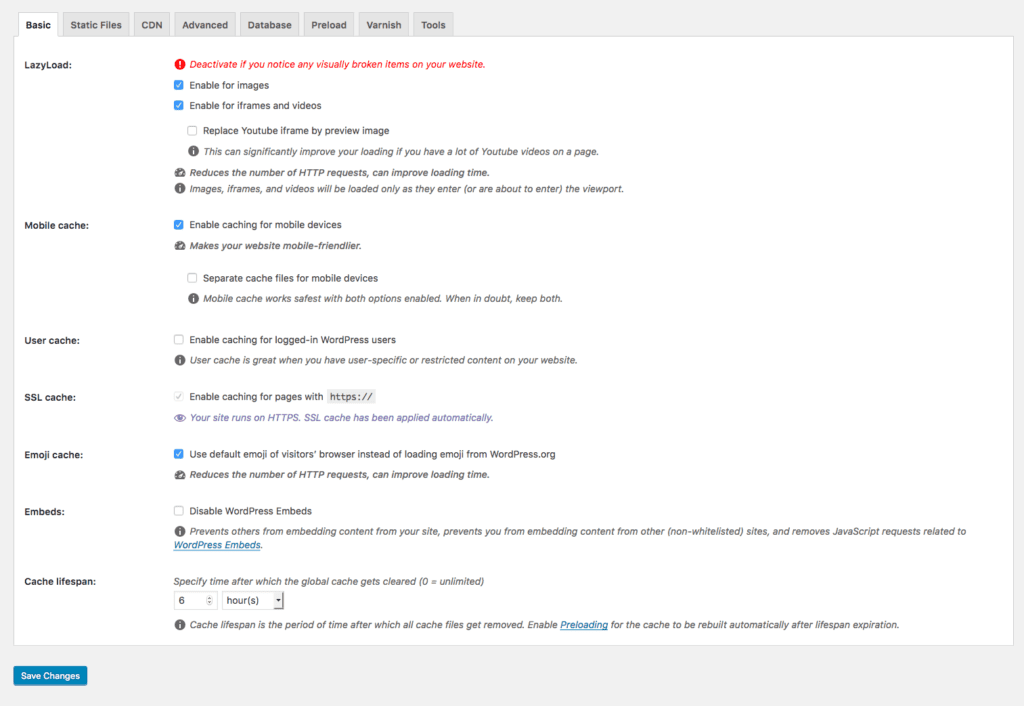
WP Rocket: For superior WordPress performance
I would really recommend setting up WP Rocket as your caching plugin, because of the following reasons:
- It contains all the basic caching tools plus;
- It’s compatible with WooCommerce
- It supports lazy loading
- You can use a CDN
- It has multisite compatibility
- It includes database optimisation
- You can import/export your settings
- It’s developer friendly
- They offer a 14 days 100% No-Risk Money Back Guarantee
WP-Rocket WooCommerce configuration
Some themes and plugins that extend WooCommerce can cause some trouble being cached. That’s why it’s important to check your store in a private browser window after you’ve set-up WP-Rocket.
I recommend setting the following settings for WP-Rocket. You can find these fields under “Advanced Rules”:
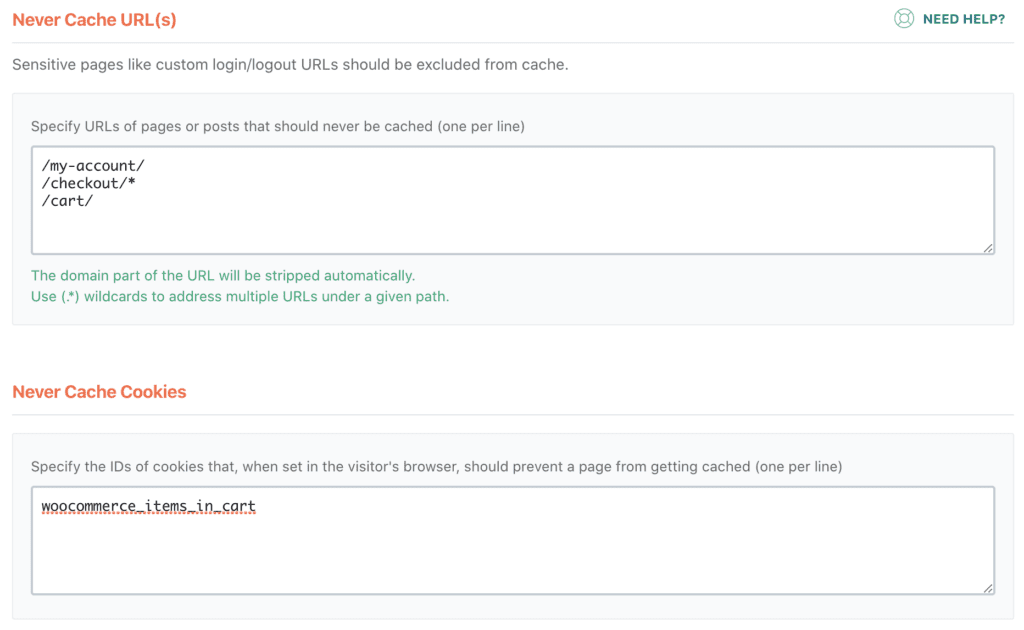
Fast WooCommerce hosting
If the test concludes that you’re on slow hosting (you can see this by server response time, high TTFB, etc.), you should consider upgrading to a top-notch WooCommerce host. You can read our article of the best WooCommerce hosts in 2019 here.