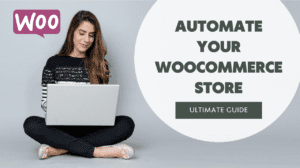Are you planning on building a WooCommerce store but do you require your customers to have an account, and do you want to hide your complete WooCommerce store for logged out users? In this tutorial I’ll show you how to make a WooCommerce members-only store. A WooCommerce Private Store is mostly used for wholesale and in my experience, the plugin we recommend is the best solution to use.
Before we start, it’s important to say that you will need to purchase a premium WordPress plugin for this. The plugin that we use in this article is WooCommerce Private Store and is available for purchase through this link. The plugin is available for €69,- and saves you hundreds of developing hours. Truly a steal.
Table of Contents
Install WooCommerce Private Store
After you’ve purchased the WooCommerce Private Store plugin, you will need to go “Plugins > Add New” and upload the downloaded ZIP file. After the plugin is installed, click “Activate”.
You can find the plugin file in your account or the confirmation e-mail that you have received from the plugin author.
Activate the plugin license
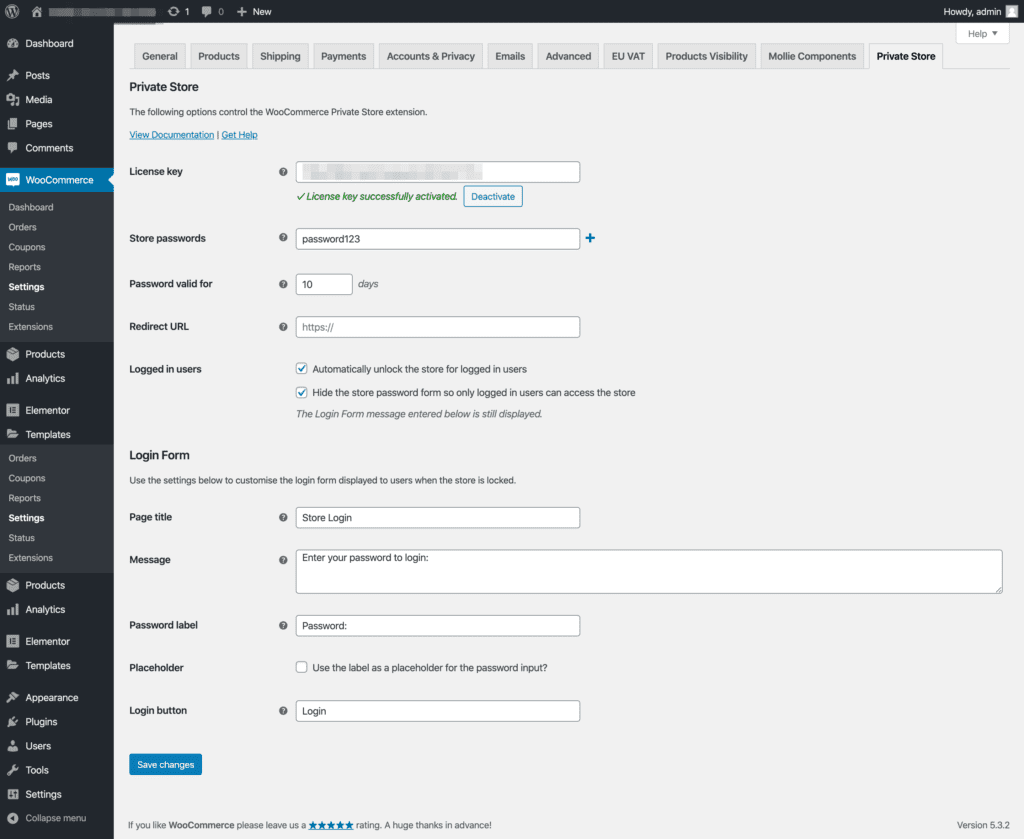
Before the plugin will work, you need to verify if you have a valid license. You can do this by navigating to “WooCommerce > Settings” and click on “Private Store” in the tabs displayed at the top of the page.
Configure the plugin settings to your needs
After the plugin is activated and you registered your license, the store will be hidden for public.
Now you can go on and configure the plugin to your needs.
You can choose to hide the store password login form on the website so that only registered users can access the website.
Next to that, you can configure your login form. The plugin comes with a shortcode that you can embed in a page.
You can watch a video of the plugin author about the plugin setup process below:
Customize your login page
If you’re choosing to hide your WooCommerce store completely with the plugin, your “My Account” page won’t be accessible from the front-end anymore to logged out visitors. That’s why we need to use a different approach. Although there are many ways to do it, we’re choosing for customizing the wp-login.php page it’s appearance and customizing the URL of the login page.